Wiki - Connecting to Eduroam
In every building of the University of Granada there are two available networks:
- cviugr, with which you can only navigate though HTTP and HTTPS but not use any other services like Skype, mail clients (only webmail clients), and so on.
- eduroam, which uses Enterprise WPA2(AES) security, and allows you to use any service.
In any case, you will need to firstly connect to cviugr if you want to connect to eduroam.
Connecting to cviugr
In your Networks settings, just select the cviugr network, connect to it, and open your favourite web browser.
Type in any URL and the following log in web will appear:
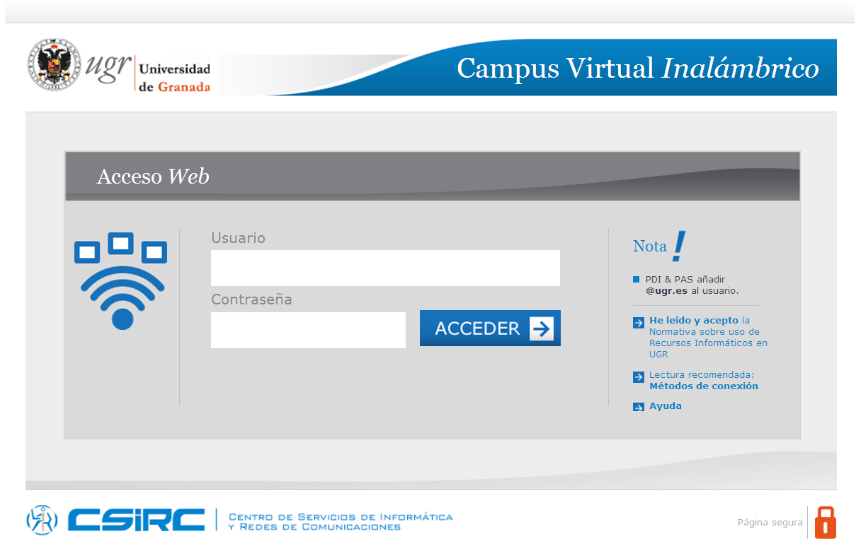
Complete the information with the guest account login, which will be given at the venue:
Username: ASK FOR IT AT THE REGISTRATION DESK
Password: ASK FOR IT AT THE REGISTRATION DESK
And finally click on "ACCEDER ->".
Connecting to eduroam
Please follow the instructions to connect to cviugr first.
The easiest way to connect to this network is by an installer, that you can find at https://cat.eduroam.org/?idp=70
If you are using Linux, the installer is a script to which you have to give execution permissions and then execute it.
Also, with Linux you can manually connect to eduroam by downloading the AddTrustExternalCARoot.crt certificate. Then, select the eduroam network and fill in the required information as follows:
- Wireless Security: WPA & WPA2 Enterprise
- Authentication: Tunneled TLS
- Anonymous identity: anonymous@ugr.es
- CA certificate: Follow the path to where you have downloaded the certificate AddTrustExternalCARoot.crt
- Inner authentication: PAP
- Username: ASK FOR IT AT REGISTRATION DESK
- Password: ASK FOR IT AT REGISTRATION DESK
The username and password will be given at the venue.
It should look like this:
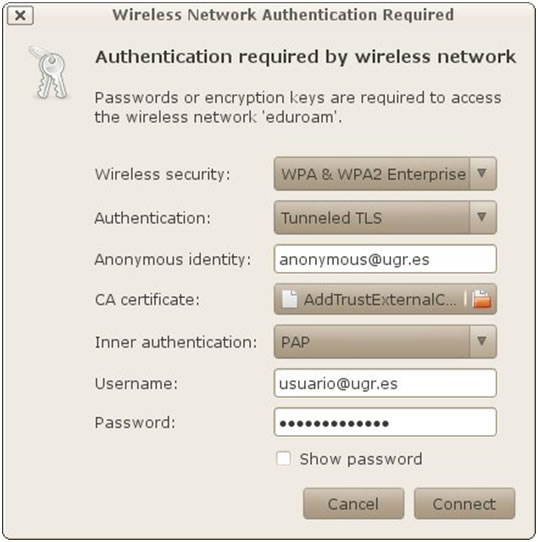
Click on "connect" and enjoy!